Will I get a notification on the sessions I have enrolled in?
How is 'Next Up' on the Dashboard generated?
How do I see my learning history in TRAK?
Learning Resources & Enrolment
How can I see what resources are available for completion?
How can I see what resources are available for enrolment?
What if I can't attend a course I was enrolled in? How do I cancel or re-enrol in another session?
How do I access the product training materials and quizzes?
Can I download the product training materials?
I haven't received a confirmation for my enrolment in a session
Learning Plans
Can I change, jump or skip courses within my Learning Plan?
System Requirements
Do I need any special software to run TRAK on my PC?
What do I need to do to access a Webinar in TRAK?
Can I access TRAK on my mobile phone?
What is a Learner?
Everyone on TRAK is at the very minimum a Learner. Whether you're managing people, manipulating content or searching for a resource, there is engaging content at every turn and it could very well help you become the best version of yourself.
Forgot my password
If you have forgotten your password, please choose the "Forgot your password?" link on the log in page. You will be taken to the "Reset your password" section where you can enter your username. Click on the "Reset Password" button and an email will be sent to your email address with a verification code.
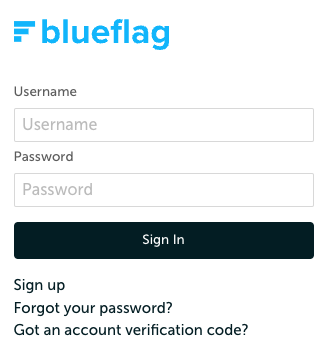

It should only take a minute for your verification code to be sent. Once you receive the code your verification code from blueflag@auth.ontrak.app, enter the code and a new password and select "Change Password" to proceed.
Forgot my username
If you have forgotten your username, please reach out to your internal administration team/training team to provide you with your username details.
Will I get a notification on the sessions I have enrolled in?
TRAK sends out notifications for upcoming sessions six days, three days and one day (weekends included) before the session start date via no-reply@ontrak.app.
What is a prerequisite?
A prerequisite, according to Oxford, is "a thing that is required as a prior condition for something else to happen or exist". On TRAK we put prerequisites to control access to training content. This may be that we want to ensure you do the Introduction training before the Expert, or, that we just want you to read the Project Outline before enrolling in the Session. We're not being mean or anything, typically, doing the prerequisite will ensure that you are best prepared for whatever comes next.
How is 'Next Up' on the Dashboard generated?
Next Up is generated via the training that is assigned to a job description via Learning Plans.
How do I see my learning history in TRAK?
In order to see all of your history, navigate to your profile menu in the top right corner with your initials and click on "👤 Profile". Scroll past your Certificates to your Training History.
Note that some of your learning history may be from a previous LMS platform and has been carried across. If this is the case, you may well be able to see the information surrounding the training, but you may not be able to launch or interact with any of the 'old' training content.
How to find my Profile page
Navigate to your profile menu in the top right corner with your initials and click on "👤 Profile".
How to Sign Out
navigate to your profile menu in the top right corner with your initials and click on "Sign out".
Learning Resources & Enrolment
How can I see what resources are available for completion?
You can see what has been assigned to you on your Dashboard. You can either complete a Learning Resource in the easy to use "Next Up" section or via the Learning Plan/s (you may have more than one) assigned to you beneath the "Next Up" section.
If you wish to search for learning, then you can simply click on the "🔍 Search Learning" icon at any time to explore all manner of resources, not just what is in your Learning Plan.
How can I see what resources are available for enrolment?
Instructor Led resources are training that you will need to enrol into a session for (elearning is available for completion at any time, day or night). You'll find they're either a Webinar session, or a physical Face to Face session by clicking on the session to view more detail.
You can search for these on the "🔍Search Learning" page and change the "Types" in the Advanced Search to be Instructor Led. Click on one you're interested in, and scroll down to see the Sessions available. If you cannot enrol, get in touch with your Manager.
What if I can't attend a course I was enrolled in? How do I cancel or re-enrol in another session?
Please liaise with your Manager or Team Leader regarding cancellations and re-enrolments.
It's quite easy to simply cancel one enrolment on a session, and then just enrol you in another. You'll be notified by email as this happens.
How do I access the product training materials and quizzes?
The easiest way to access Product Training is via the Product Hub. In the product Hub, all resources are mapped to the specific product (down to model or series code). Click on the Learning and Development tab to see the training that is available for that particular product. This means that relevant training will also be mapped to products as they become superseded, but that also makes life easier for the Used Car sales training over time...
Can I download the product training materials?
Some you may be able to, some you cannot. If the training material is contained within an elearning module, then typically you won't be able to download it. But don't worry, TRAK is available 24/7 (yes, even Norfolk Island Agricultural Show Day), so if you ever want to revisit the content, then you can launch the module and select to browse it.
If it's a link to a PDF or Video, then you may be able to download it via your browser. However, a word of caution, documents are likely to be updated as required, and if it's not a significant alteration, you may not realise - so feel free to just bookmark TRAK in your favourites and come and grab it when needed (plus, you'll be saving paper and 🌲)
I haven't received a confirmation for my enrolment in a session
The confirmation email will be sent from the email address no-reply@ontrak.app. Confirmation emails are not instantaneous and can take up to 5 hours to be sent. You can also check your spam folder for your confirmation email.
Learning Plans
What is a Learning Plan?
The Learning Plan is a fully customisable, easy-to-explore way to present curriculum to be completed. Learning Plans are assigned to specific Job Descriptions, they may be broken down with sections or headers, and may have instructions or explanatory text.
Can I change, jump or skip courses within my Learning Plan?
Yes, you can. The Learning Plan is a guide to help you through the required learning for that Role or Topic. Learning Plans don't enforce the order that you complete the training, they only recommend. For example, you may have an Instructor Led item up next, but there's no Sessions available, so you can move on and complete the next item.
If you think that you should be credited (or skip) an item in your learning plan, click on the chat button and chat to an administrator and we can kick off the review process with you.
However, you may find that some of your training has a prerequisite attached to it, and Learning Plan or not, you'll have to complete the prerequisite training before you can proceed.
System Requirements
Do I need any special software to run TRAK on my PC?
No, you do not. You can use a MAC or PC, you just need a modern browser. Chrome, Firefox, Edge, any of those should be fine :)
What do I need to do to access a Webinar in TRAK?
The way Instructor Led Webinars are set up, they allow for trainers to use a variety of different platforms to schedule their sessions. Therefore, the session itself will have the instructions and links required for you to access the online session.
If you are having difficulty, more often than not, the Session Trainer's details are provided - please contact them if you are having problems accessing content.
Can I access TRAK on my mobile phone?
You sure can. You can access it from any modern browser on your phone. If you happen to find some content that isn't looking great on TRAK mobile, then click on the chat button in the corner and we can fix it. We can't control what all browsers do, but we can try.
