This article outlines the permissions on TRAK and offers instructions on how to allocate permissions to users.
TRAK includes a predefined set of permissions that automatically give users access to specific features within the platform.
Those permissions are allocated according to Groups. A user can belong to none, one or multiple Groups.
To specify the Group or Groups to which a user belongs, this information must be included in the user's data. For more information about user data, please go here.
When indicating the Group or Groups to which a user belongs, please note that the input is case-sensitive and must precisely match the specifications outlined in this document.
The existing permission Groups in TRAK are the following:
| Permission | Description of permission |
| trak.teamLeader | Ability to view their team's profile as well as enrol/unenroll/waitlist their team in a face to face or webinar session. |
| trak.selfEnroll | Permissions to enrol in a face or face or webinar session. |
| trak.organisationAnalytics | Permission to view and interact with Gap Reports only. Analytics page is not available to those with Organisation Anaytics permissions. |
| trak.tenantAnalytics | View Analytics page and download all report extracts including Gap Reports. |
| trak.trainer | Permission to manage enrolment (including enrol/unenrol users after cut off date and start date of a session) and mark attendance for all Learners in Face to face or Webinar sessions. |
| trak.learningAdmin | Ability to create and edit Learning Plans, Learning Resources and Sessions. |
| trak.certificateAdmin | Permissions to create and edit Certificates and Certificate Templates. |
| trak.contentAdmin | Permissions to create, edit and delete pages. |
| trak.legacyContentAdmin | Ability to manage legacy content (Product Hub and News). |
| trak.userAdmin (Coming Soon) | Ability to set up automations from Site Settings, complete manual uploads and update recipient email addresses for the outcome of the automation uploads. |
| trak.owners | Controls the Site Settings and Learning records on the Admin page. |
Team Leader
To nominate a Team Leader, the user needs to belong to the Group trak.teamLeader AND their team members must have them assigned as Team Leader within the user's data.
From their Profile page, Team Leaders can access their team's profiles. Which means they can also see their team's training history, certificates, enrolments, etc.
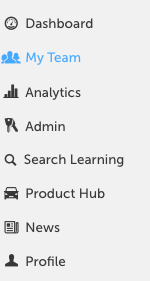

Team Leaders can also enrol, un-enrol and waitlist their team members in sessions (face to face or webinars). The team members must be eligible, meaning they have completed all prerequisites before their Team Leader can enrol them in a session.
Please note: even though Team Leaders can enrol their team, in order to be able to enrol themselves they still need to belong trak.selfEnroll Group.


Self enrol
As a default setting, Leaners cannot self-enrol in sessions (face to face or webinars). For Learners to be able to self-enrol, they need to belong to trak.selfEnroll Group and the Learner must have completed all required prerequisites prior to enrolment.


Organisation Analytics
TRAK provides a gap reporting feature. A Gap Report is a tool that helps identifying discrepancies between desired and actual knowledge or skill levels of Learners. For a user to have access to all gap reports within their organisation(s), they have to belong to trak.organisationAnalytics Group.
Gap Reports are calculated based on Learning Plans and organisations.
Users with access to gap reports are able to view all Gap Reports within the organisation(s) to which they belong.
Tenant Analytics
TRAK offers a wide range of data extracts that can be accessed from the Analytics page. trak.tenantAnalytics Group grants users access to all the analytics within TRAK. Users with tenant analytics privileges can access ALL gap reports, from ALL organisations AND all data extracts.

Please be aware that this Group does not grant access to only a set of data, but to all the data stored on TRAK.
Trainer
Trainers must belong to trak.trainer permission Group as specified in the user's data file.
Trainers have the ability to:
- Manage enrolment: Trainers can enrol, un-enrol and waitlist any user in the platform in any session regardless of whether they are eligible or not.
- Manage attendance: Trainers can mark attendance on sessions.


 Download enrolment data in a csv file.
Download enrolment data in a csv file.
Learning Admin
Learning Administrators can be defined by assigning users to trak.learningAdmin Group within the user's data file. Learning Administrators are granted permissions to perform the following actions:


- Create and edit Learning Resources.
- Create and edit Learning Plans.
- Search and view draft, deleted, live and archived Learning Resources and Learning Plans.
- View all Learning Resources and Learning Plans even if they are unlisted.
- Create and edit Sessions in ILT Learning Resources.
- Upload eLearning modules (SCORM) into eLearning Learning Resources.

Certificate Admin
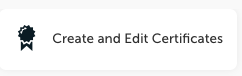
Certificate Admins can create and edit Certificates and Templates. Certificate Admins need to be part of the rak.certificateAdmin group in the user's data to manage Certificates. Certificates can be achieved by completing a Learning Plan or a Section of a Learning Plan.
Content Admin (Pages)
TRAK provides the option to design customised pages, allowing content administrators to include relevant information and resources for the learners. In order for users to have the capability to create and edit pages, they must belong to trak.contentAdmin user Group.

Legacy Content Admin (News Items and Product Hub)
News Items and Product Hub are currently managed by the legacy editors. Only legacy content admins assigned to the trak.legacyContentAdmin permission group can manage legacy content.
User Admin (Coming Soon)
Users assigned to trak.userAdmin permission group have the ability to set up automations from Site Settings, complete manual uploads and update recipient email addresses for the outcome of the automation uploads.
Currently User Admins can only access to the user data via the api.
User administration permissions should be restricted to a select few individuals. In order for users to effectively manage user data, they must possess a deep understanding of API usage and hold proficient developer skills.
Owners
Owners can be added to the trak.owners permissions group. Owners can access Site Settings and Learning Records on the Admin page to perform the following actions:
- Personalise the theme of the platform, including options to adjust colours and logos
- Integrate with Intercom
- Set up Single Sign On (SSO) by using SAML authentication standard
- Manually generate learning records through the Admin site by accessing the Learning Record Management feature
Owner permissions should be granted only to a select Group of trusted users.
